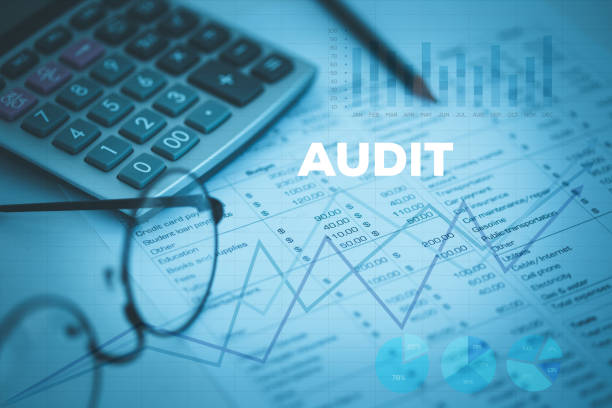QuickBooks is a popular accounting software that helps businesses manage their financial transactions. The Check Register Report is a useful tool for tracking and managing checks issued by your business. Here’s a guide on how to use, run, export, and print the QuickBooks Check Register Report:
Using the QuickBooks Check Register Report:
- Open QuickBooks:
- Launch QuickBooks and log in to your company file.
- Access the Check Register:
- Navigate to the “Banking” menu.
- Select “Use Register” under the appropriate account.
- Filter the Check Register:
- Apply any necessary filters to display the specific checks you want in the report.
- You can filter by date range, transaction type, payee, or other criteria.
- Customize Columns:
- Customize the columns to display the information you need. Right-click on the column header and choose “Customize Columns” to add or remove columns.
Running the QuickBooks Check Register Report:
- Generate the Report:
- In the check register, go to the top menu and select “Reports” or “Print” to access the report options.
- Choose “Check Detail” or a similar report that suits your needs.
- Set Report Parameters:
- Adjust the report parameters such as date range, accounts, and other settings.
- Preview the Report:
- Preview the report to ensure it includes the desired information.
Exporting the QuickBooks Check Register Report:
- Export to Excel or PDF:
- In the report preview or menu, look for an option to export the report.
- Choose either Excel or PDF format, depending on your preference.
- Save the File:
- Save the exported file to your desired location on your computer.
Printing the QuickBooks Check Register Report:
- Print the Report:
- In the report preview or menu, select the print option.
- Configure printer settings if necessary.
- Review Print Preview:
- Before printing, review the print preview to ensure the report appears as expected.
- Print:
- Click the “Print” button to print a hard copy of the report.
Additional Tips:
- Scheduled Reports:
- QuickBooks allows you to schedule and automatically send reports via email. Explore this feature for regular updates.
- Custom Reports:
- QuickBooks offers customization options for reports. If the default Check Register Report doesn’t meet your needs, you can create a custom report.
Always refer to the specific version of QuickBooks you’re using, as the steps and options may vary slightly between versions. If you encounter any issues, consult the QuickBooks Help or support resources for assistance.
Benefits of Print QuickBooks Check Register Report
Printing the QuickBooks Check Register Report can offer several benefits for your business. Here are some advantages:
- Physical Record:
- Having a hard copy of the Check Register Report provides a physical record of your financial transactions. This can be useful for audit purposes or in case of any discrepancies.
- Documentation for Auditors:
- If your business undergoes an audit, providing printed Check Register Reports can help auditors quickly review and verify your financial transactions. It offers a tangible and organized way to present your financial data.
- Offline Access:
- A printed report allows you to access your check register data offline. This can be beneficial when you need to reference financial information without being connected to your accounting software.
- Meetings and Presentations:
- Printed reports are useful for meetings and presentations. You can share financial information with stakeholders, board members, or team members in a tangible format that is easy to review and discuss.
- Documentation for Tax Preparation:
- Having a printed Check Register Report can simplify the process of gathering documentation for tax preparation. It provides a clear record of expenses, payments, and other financial transactions that may be relevant for tax filing.
- Backup and Redundancy:
- Printing Check Register Reports serves as a backup and adds an extra layer of redundancy to your financial record-keeping. In case of technical issues or data loss, having physical copies can help you recover essential information.
- Easy Reference:
- A printed report can be placed in a physical file or binder, making it easy to reference specific transactions without navigating through the software. This can save time and streamline record retrieval.
- Communication with Accountants:
- If you work with an external accountant or tax professional, providing them with a printed Check Register Report can facilitate communication and make it easier for them to understand your financial history.
- Documenting Business Expenses:
- For businesses that issue checks for various expenses, a printed Check Register Report can serve as a comprehensive record of expenditures. This can be particularly useful for tracking and managing business expenses.
- Financial Planning:
- Having a printed record of your check register can aid in financial planning. You can review historical transactions to identify spending patterns, budget more effectively, and make informed financial decisions.
Remember to securely store printed financial documents, especially since they contain sensitive information. Additionally, while printing has its advantages, it’s essential to continue maintaining digital records for real-time access and to leverage the full capabilities of accounting software like QuickBooks. Learn More