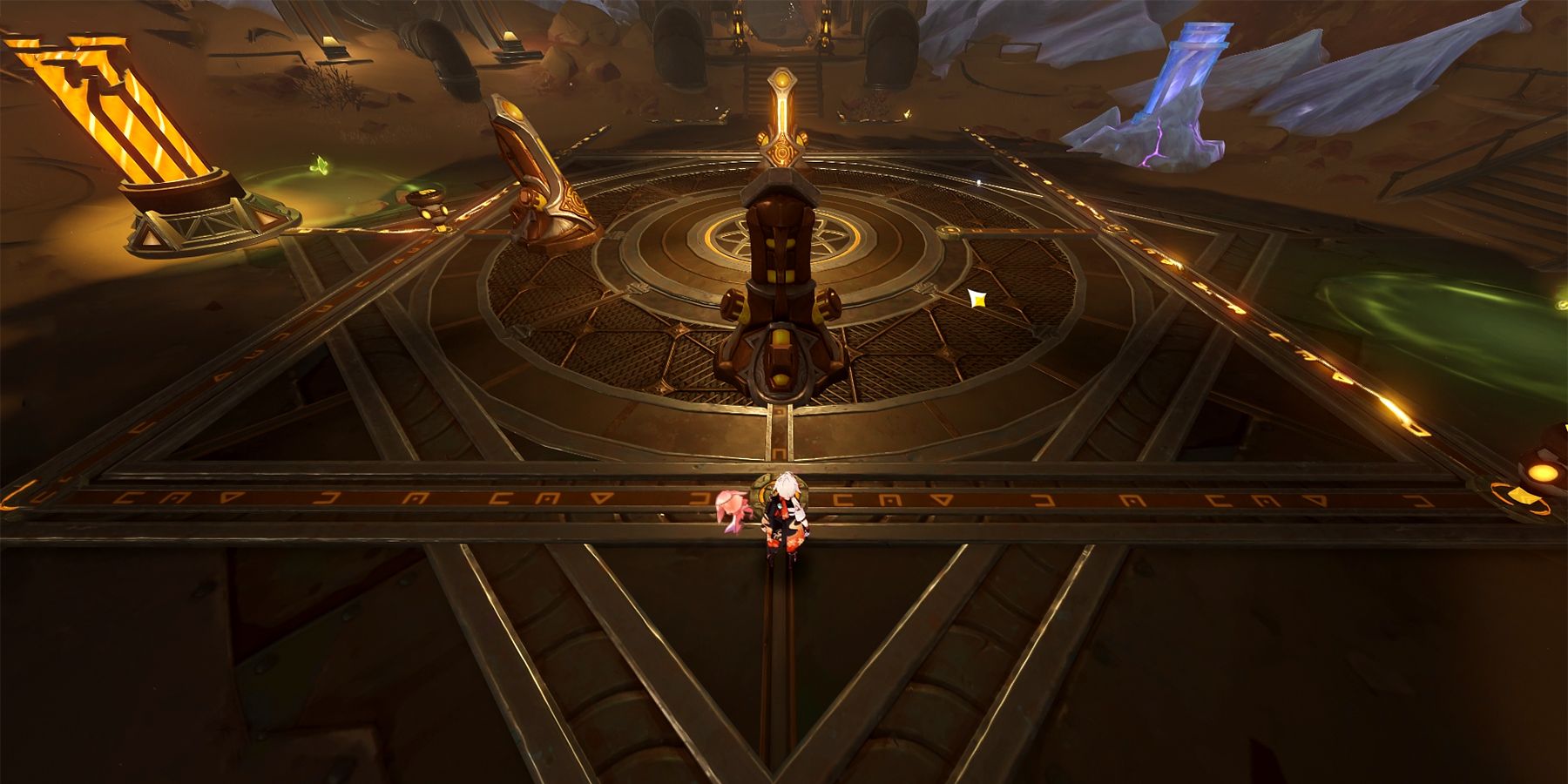Turning a picture black and white is a popular way to create a timeless, artistic look that highlights the essence of an image. Whether you’re trying to add a touch of class to a photo or you simply enjoy the moodiness of grayscale images, you can easily turn your picture black and white on your phone. In this article, we’ll show you step-by-step how to convert a color photo into black and white using both built-in features and third-party apps, like the powerful grayscale converter offered by Luletools.
1. Using Built-in Features on Your Phone
Both Android and iOS devices come with built-in photo-editing tools that allow you to convert your images into black and white. These tools are quick and easy to use, making it possible to turn a picture black and white without needing to download any third-party apps.
For iPhone:
- Open the Photos App: Locate the image you want to edit in the Photos app and tap on it.
- Tap Edit: In the top right corner, tap the “Edit” button to start editing the photo.
- Adjust the Filters: At the bottom of the screen, you’ll see various editing tools. Tap the “Filters” option.
- Select the Mono Filter: Among the different filters, you’ll find “Mono,” which turns your image into black and white. If you want to adjust the intensity of the filter, you can tweak it by using the slider.
- Save the Image: Once you’re satisfied with the result, tap “Done” to save your edited photo.
For Android:
- Open the Photos App: Find the image you wish to edit in the Photos app and tap on it.
- Tap Edit: Look for the pencil icon or the “Edit” button to begin editing your photo.
- Select Filters: Many Android phones have built-in filters. Scroll through the available options and look for a black-and-white filter, such as “B/W” or “Mono.”
- Adjust the Image: You can fine-tune your black-and-white photo by adjusting the contrast or exposure to get the perfect grayscale effect.
- Save the Photo: Once you’re happy with the result, save your photo.
While these built-in features are great for quick edits, they may not offer as much flexibility or advanced options as third-party apps. If you’re looking for more control over the editing process, a third-party app like Luletools’ grayscale converter can provide a more professional finish.
2. Using Third-Party Apps to Turn Your Picture Black and White
If you want more editing power and creative control over your black-and-white photo, third-party apps are the way to go. These apps offer a range of features that go beyond simple filters, allowing you to adjust exposure, contrast, sharpness, and more.
One such app is Luletools, which includes a robust grayscale converter. With Luletools, you can transform your image into black and white and fine-tune it to achieve the perfect look. Here’s how you can use Luletools to turn a picture black and white:
How to Use Luletools’ Grayscale Converter:
- Download and Install the App: First, download the Luletools app from the App Store or Google Play Store.
- Open the App and Upload Your Image: Once you’ve installed the app, open it and select the photo you want to edit from your phone’s gallery.
- Select the Grayscale Converter Tool: In the app’s editing suite, find the grayscale converter. This tool will automatically convert your image into black and white.
- Fine-Tune Your Image: Luletools gives you more control over how your photo looks. You can adjust brightness, contrast, sharpness, and other parameters to make your black-and-white photo truly unique.
- Save or Share Your Image: Once you’re satisfied with the result, tap “Save” to store the image on your phone. You can also share your masterpiece directly from the app to social media platforms.
Luletools’ grayscale converter stands out because of its ease of use, precision, and the variety of customization options it provides. Whether you’re a beginner or an advanced user, it’s a great tool to enhance your photos and achieve professional results.
3. Advanced Techniques for Professional Results
If you’re looking to create truly stunning black-and-white images, there are several advanced techniques you can use. These may require additional apps or some practice, but they’ll give your photos an even more polished look.
Adjusting the Tone Curve:
One of the most powerful ways to create a dramatic black-and-white photo is by adjusting the tone curve. This allows you to control how light and dark areas of your photo appear. By tweaking the curve, you can adjust highlights, midtones, and shadows, giving your image depth and contrast.
Many apps, including Luletools, offer a tone curve feature. Experimenting with the curve can help you enhance your grayscale image and give it the unique style you’re aiming for.
Using Filters and Presets:
Some apps offer black-and-white filters and presets that replicate the look of classic films, such as sepia tones or high-contrast monochrome. These presets can make your photo look more artistic, and they save time compared to manually editing the image.
In Luletools, for example, you can apply preset filters that make the conversion process even quicker. You can adjust the intensity of the filter to suit your style, whether you prefer a soft, subtle monochrome look or a bold, high-contrast effect.
Adding Grain:
Adding grain can make your black-and-white photo feel more organic and vintage. Many photo-editing apps, including Luletools, allow you to adjust the level of grain in your image. A little bit of grain can add texture and depth, making your photo look more like a piece of fine art.
4. Sharing Your Black-and-White Photo
Once you’ve created your black-and-white masterpiece, you’ll probably want to share it with others. Whether you’re posting on social media or sending it to friends and family, there are plenty of options to show off your work.
After editing your photo on your phone, you can easily share it through apps like Instagram, Facebook, or even via text message. Some apps, like Luletools, also allow you to export your image in high resolution, ensuring that your photo looks great no matter where you share it.
Conclusion
Turn picture black and white is an easy yet effective way to create striking and timeless images. Whether you’re using the built-in tools on your phone or using a third-party app like Luletools, it’s simple to convert your photos into black and white. If you want to take your edits to the next level, the grayscale converter from Luletools provides a powerful way to fine-tune your image, offering you the flexibility to create professional-quality photos directly on your phone.
So, next time you want to give a photo a more dramatic, artistic touch, try turning it black and white. Whether you’re using your phone’s built-in features or an advanced tool like Luletools, the process is quick, easy, and highly rewarding.