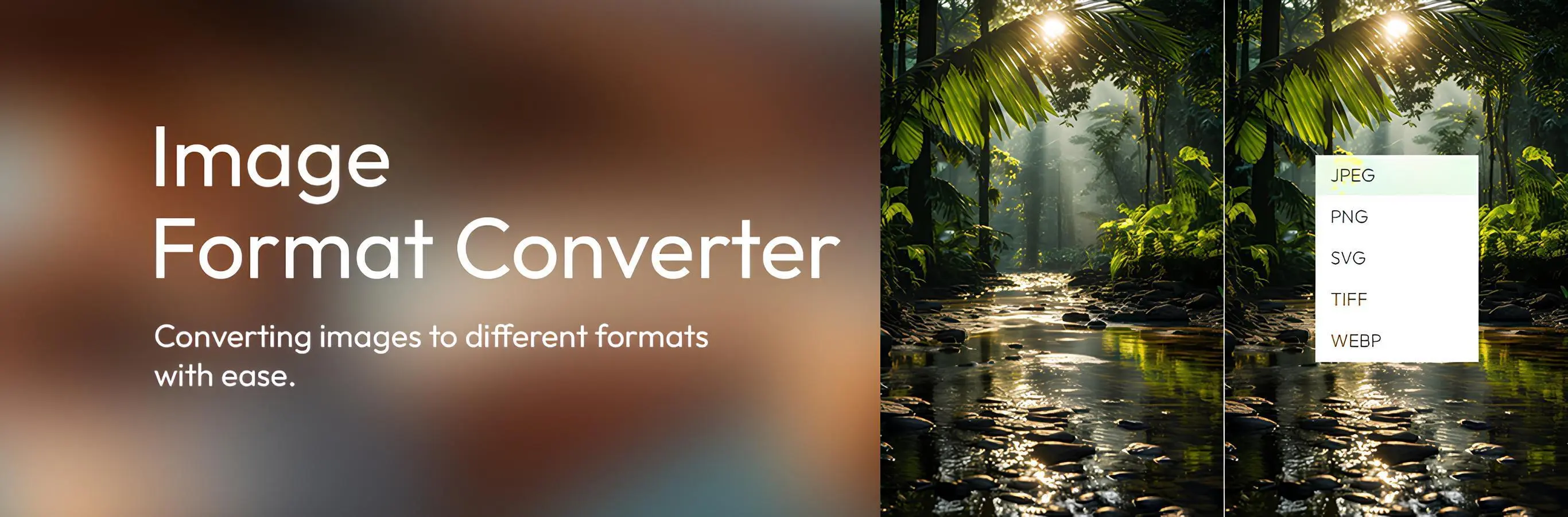In the digital world, convenience and speed are essential when handling documents and images. Converting images to PDF files is a common need, whether you’re organizing photos, creating reports, or sharing visual content in a more accessible format. A PDF ensures that your content is preserved exactly as you intended, regardless of the device or software being used. But how can you convert images to PDF online quickly and easily? Fortunately, with tools like LuleTools, the process becomes seamless, fast, and efficient. This article will guide you through the steps of using an image to PDF converter online and how LuleTools helps streamline the task.
Why Should You Convert Images to PDF?
Before diving into how you can convert images to PDF quickly, it’s important to understand why you might want to do so. Here are a few reasons:
- Uniform Format: PDFs are universally accessible and can be opened on almost any device or operating system.
- Better Organization: PDFs allow you to compile multiple images into one document, making it easier to organize and share them.
- Reduced File Size: PDFs can compress image files, reducing their size without compromising on quality.
- Professional Presentation: PDFs provide a polished and professional look, especially if you need to share your images in formal settings like presentations, reports, or portfolios.
Using LuleTools for Image to PDF Conversion
LuleTools offers an image to PDF converter online, making it incredibly simple to convert images in various formats (JPEG, PNG, GIF, and more) to PDF. Here’s how to do it in just a few easy steps:
- Visit the LuleTools Website: Start by navigating to the LuleTools website. It’s user-friendly and designed for quick access to various image conversion tools.
- Upload Your Images: On the LuleTools page for image-to-PDF conversion, you will see a button to upload your images. Select the images you want to convert from your computer or mobile device. You can upload multiple images at once, and the tool will automatically arrange them in the order you upload.
- Choose PDF Settings: Once your images are uploaded, you can adjust settings like page size and orientation to ensure your PDF looks just the way you want it. You can also choose to combine multiple images into one PDF file or separate them into different PDFs, depending on your preference.
- Convert the Images: After reviewing your settings, click on the “Convert” button. LuleTools will work its magic and transform your images into a well-organized, high-quality PDF document.
- Download Your PDF: Once the conversion is complete, you can download your PDF file directly from the website. It’s quick, easy, and hassle-free.
Key Features of LuleTools’ Image to PDF Converter Online
LuleTools stands out for its ease of use and high-quality output. Here are some key features that make it an excellent choice:
- Fast and Efficient: The tool converts your images to PDF in seconds, making it a perfect solution for anyone in need of a quick conversion.
- High-Quality Conversion: LuleTools ensures that the quality of your images is maintained throughout the conversion process, so your PDF looks sharp and professional.
- User-Friendly Interface: The website is designed for people of all technical backgrounds. Even if you have little experience with online conversion tools, you’ll find it easy to use.
- No Software Installation Required: Since LuleTools operates entirely online, you don’t need to worry about downloading or installing anything on your device.
- Free to Use: LuleTools provides free access to its image-to-PDF conversion tool, making it an affordable solution for anyone who needs to convert images regularly.
Converting Images to PDF in Black and White
In addition to converting images to PDF, LuleTools also offers a black and white picture converter. Sometimes, you may need to convert an image to black and white before compiling it into a PDF. Whether you’re working on a vintage-style project, preparing a black-and-white report, or simply want to make your images more suitable for printing, this feature can be a game-changer.
Here’s how you can convert images to black and white using LuleTools:
- Upload Your Image: Start by uploading your image on the LuleTools platform. Whether it’s a color photo or graphic, the tool will handle it with ease.
- Apply the Black and White Filter: Once your image is uploaded, you can apply the black and white filter to it. This step will turn the image into grayscale, preserving the contrast and details while removing the color.
- Preview and Adjust: LuleTools allows you to preview the black-and-white image before finalizing the conversion. If necessary, you can adjust brightness, contrast, or other settings to achieve the exact look you want.
- Convert to PDF: After you’ve converted the image to black and white, you can follow the same process as before to convert it into a PDF. Combine multiple images, or save each one individually as a separate file.
Benefits of Using the Black and White Picture Converter
There are several advantages to converting images to black and white before compiling them into PDFs:
- Aesthetic Appeal: Black and white images often have a timeless quality that adds sophistication and elegance to your documents.
- Improved Readability: For reports or documents with a lot of text, black-and-white images can prevent distraction and make the content clearer.
- File Size Reduction: Black-and-white images tend to have smaller file sizes compared to color images, making it easier to store and share them.
Why Choose LuleTools?
LuleTools offers an all-in-one solution for converting images to PDF online quickly and easily. Here are some additional reasons why you should choose LuleTools for your image-to-PDF conversion needs:
- No Registration Required: Unlike many other online tools, LuleTools does not require you to sign up or create an account. You can start converting images immediately.
- Secure and Private: LuleTools respects your privacy. The images you upload are processed securely, and the website doesn’t store any of your files after the conversion is complete.
- Cross-Platform Compatibility: LuleTools works seamlessly across devices and browsers, ensuring that you can convert images to PDF online from your computer, tablet, or smartphone.
Conclusion
Converting images to PDF online doesn’t have to be complicated. With LuleTools’ image to PDF converter online, you can easily convert your images to high-quality PDFs in a matter of seconds. Additionally, the black and white picture converter allows you to refine your images and tailor them to your needs. Whether you’re creating a professional portfolio, compiling a report, or simply organizing photos, LuleTools is a fast, reliable, and free solution for all your conversion needs. Try it today and see how easy image-to-PDF conversion can be!