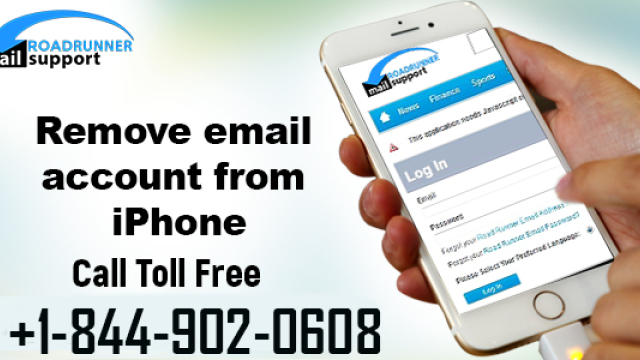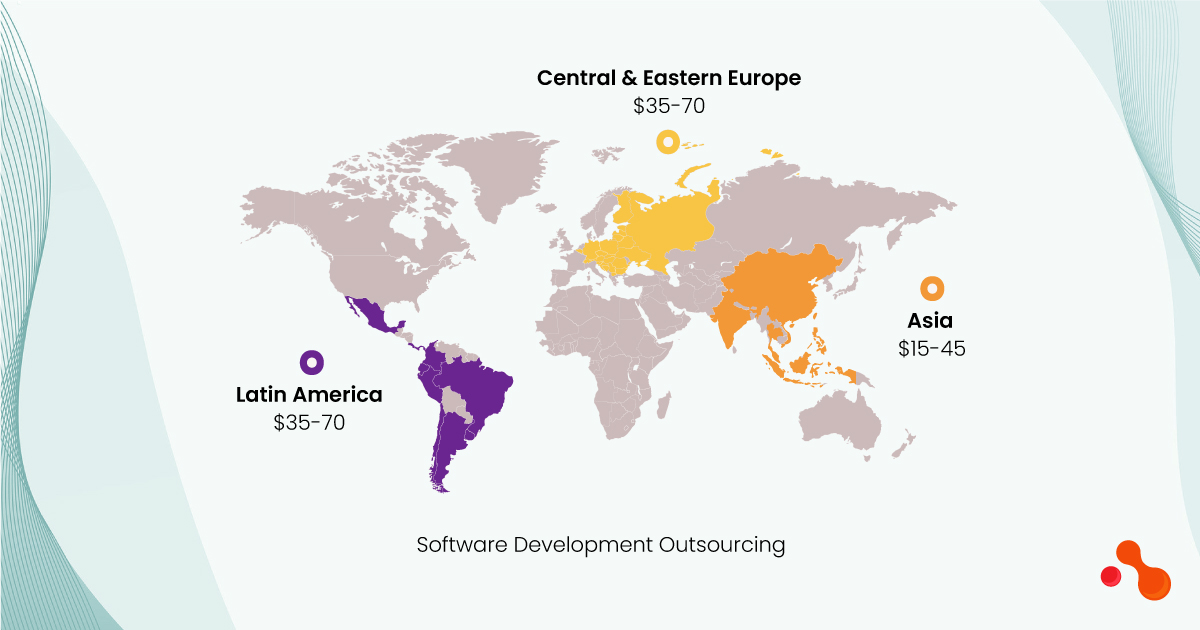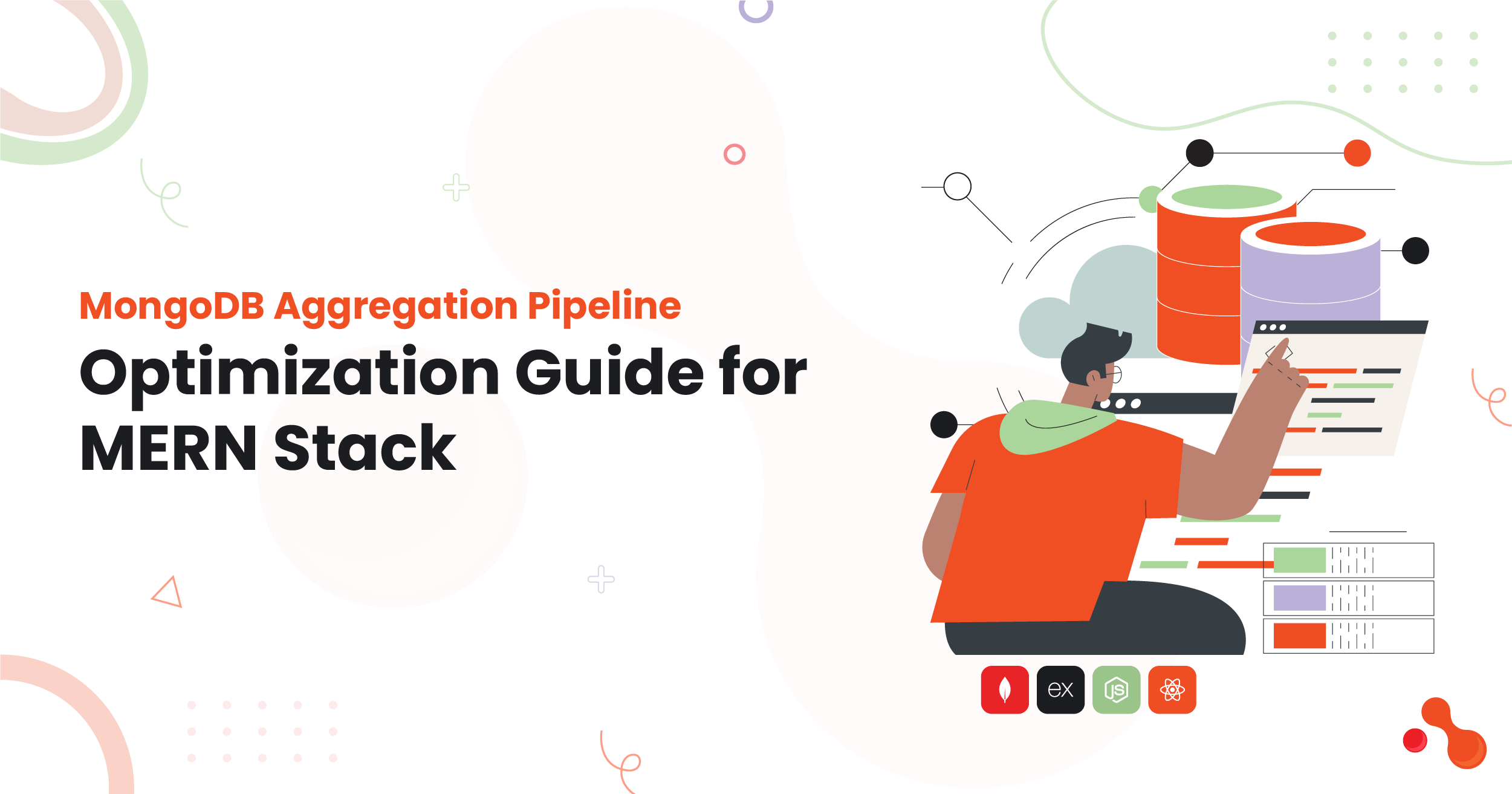In the dynamic landscape of digital communication, managing email accounts efficiently across multiple devices is crucial. If you’re a Roadrunner Email user looking to remove your account from your iPhone, this comprehensive guide is tailored to assist you through the process. We’ll explore the reasons for removing an email account, step-by-step instructions for removing a Roadrunner Email account from iPhone, and potential troubleshooting tips to ensure a smooth transition.
![]()
Why Remove a Roadrunner Email Account from iPhone?
1. Changing Email Providers:
- Users might choose to switch email providers or consolidate their email accounts, necessitating the removal of a Roadrunner Email account.
2. Managing Multiple Accounts:
- Simplifying email management by removing an account that is no longer actively used or needed on the iPhone.
3. Troubleshooting Issues:
- If users encounter problems with their Roadrunner Email account on their iPhone, removing and re-adding the account can be a troubleshooting step.
4. Device Transition:
- When upgrading to a new iPhone or switching to a different device, users may opt to remove their Roadrunner Email account from the old device.
Step-by-Step Guide to Remove Roadrunner Email Account from iPhone:
1. Open Settings:
- Unlock your iPhone and navigate to the “Settings” app, usually represented by a gear icon on the home screen.
2. Select “Mail”:
- Scroll down and tap on “Mail,” which is often grouped with other built-in apps like Contacts and Calendars.
3. Choose “Accounts”:
- Within the Mail settings, select “Accounts.” Here, you’ll see a list of all configured email accounts on your iPhone.
4. Locate Roadrunner Email Account:
- Identify and tap on the Roadrunner Email account you want to remove. This will open the settings for that specific account.
5. Remove Account:
- Scroll down to the bottom of the account settings page and look for an option that says “Delete Account” or “Remove Account.” Tap on this option.
6. Confirmation:
- A confirmation prompt will appear, asking if you are sure you want to remove the account. Confirm your decision.
7. Verification:
- In some cases, you might be asked to verify your decision by entering your iPhone’s passcode or your Apple ID password.
8. Account Removal:
- Once confirmed, the Roadrunner Email account will be removed from your iPhone, and you’ll be taken back to the “Accounts” section in Mail settings.
9. Check Mail App:
- Open the Mail app to ensure that the Roadrunner Email account is no longer visible. Your inbox and other email folders associated with that account should no longer be accessible.
Troubleshooting Tips:
1. Check Internet Connection:
- Ensure that your iPhone has a stable internet connection. Removing an email account requires an active connection to communicate with the server.
2. Password Confirmation:
- If you encounter issues during the removal process, double-check that you have entered the correct password for the Roadrunner Email account.
3. Reboot Your iPhone:
- Sometimes, a simple reboot can resolve minor glitches. Restart your iPhone and attempt to remove the Roadrunner Email account again.
4. Update iOS:
- Ensure that your iPhone is running the latest version of iOS. Software updates often include bug fixes and improvements that can address account removal issues.
5. Contact Roadrunner Support:
- If you continue to face difficulties, reach out to Roadrunner Support for assistance. They can provide guidance and address any specific issues related to your account.
Best Practices for Account Removal:
1. Backup Important Emails:
- Before removing an email account, ensure that you have backed up any important emails or contacts associated with that account.
2. Notify Contacts:
- If the Roadrunner Email account is used for professional communication, consider notifying your contacts of the change to avoid disruptions.
3. Update Linked Apps:
- If you have third-party apps linked to your Roadrunner Email account, update their settings or remove the account from those apps to prevent syncing issues.
4. Secure Account Information:
- If you are removing the account due to a device transition, make sure to secure any sensitive information associated with the Roadrunner Email account.
5. Explore Alternatives:
- If you are removing the Roadrunner Email account to switch to a different provider, explore the features and benefits of the new provider beforehand.
6. Utilizing Email Filters and Rules:
- Set up filters or rules within your new email account to automatically categorize incoming emails. This can help you prioritize important emails, move newsletters to designated folders, and manage your inbox more effectively. Familiarize yourself with the filtering options offered by your email provider.
7. Backup and Archiving:
- Explore the backup and archiving options provided by your new email provider. Regularly backup important emails to ensure you have a copy of crucial information. Archiving emails that you don’t need in your primary inbox but want to retain for future reference helps maintain an organized email repository.
8. Customizing Notifications:
- Customize your email notifications to align with your preferences. Whether you prefer instant notifications for important emails or a less intrusive approach, adjusting your notification settings enhances your overall user experience.
9. Mobile App Optimization:
- If you’re using a mobile app for accessing your email, explore the settings within the app to optimize your mobile experience. Adjust display preferences, notification settings, and synchronization options to tailor the app to your usage patterns.
10. Regularly Review and Update:
- Periodically review your email settings, security features, and connected devices. Keeping your email configurations up-to-date ensures a secure and efficient digital communication environment. Stay informed about any updates or new features introduced by your email provider.
Conclusion:
Removing a Roadrunner Email account from your iPhone is a straightforward process that can be accomplished through the device settings. Whether you’re streamlining your email management, troubleshooting issues, or transitioning to a new email provider, following the step-by-step guide ensures a seamless experience. By incorporating the troubleshooting tips and best practices, users can navigate the account removal process efficiently and make informed decisions about their digital communication setup. Remember to back up important data, stay connected, and explore alternatives if needed, ensuring a smooth transition in your digital communication journey.
By delving into the extended guide, you’ve equipped yourself with additional strategies to optimize your digital communication experience. Whether you’re transitioning to a new email provider, fortifying security measures, or exploring advanced features, these insights empower you to make informed decisions and tailor your digital communication setup to meet your unique needs. Embrace the evolving landscape of email technology, and leverage the tools and features available to enhance your overall communication efficiency. Remember, digital communication is a dynamic realm, and staying proactive ensures you make the most of the evolving capabilities offered by email providers.